
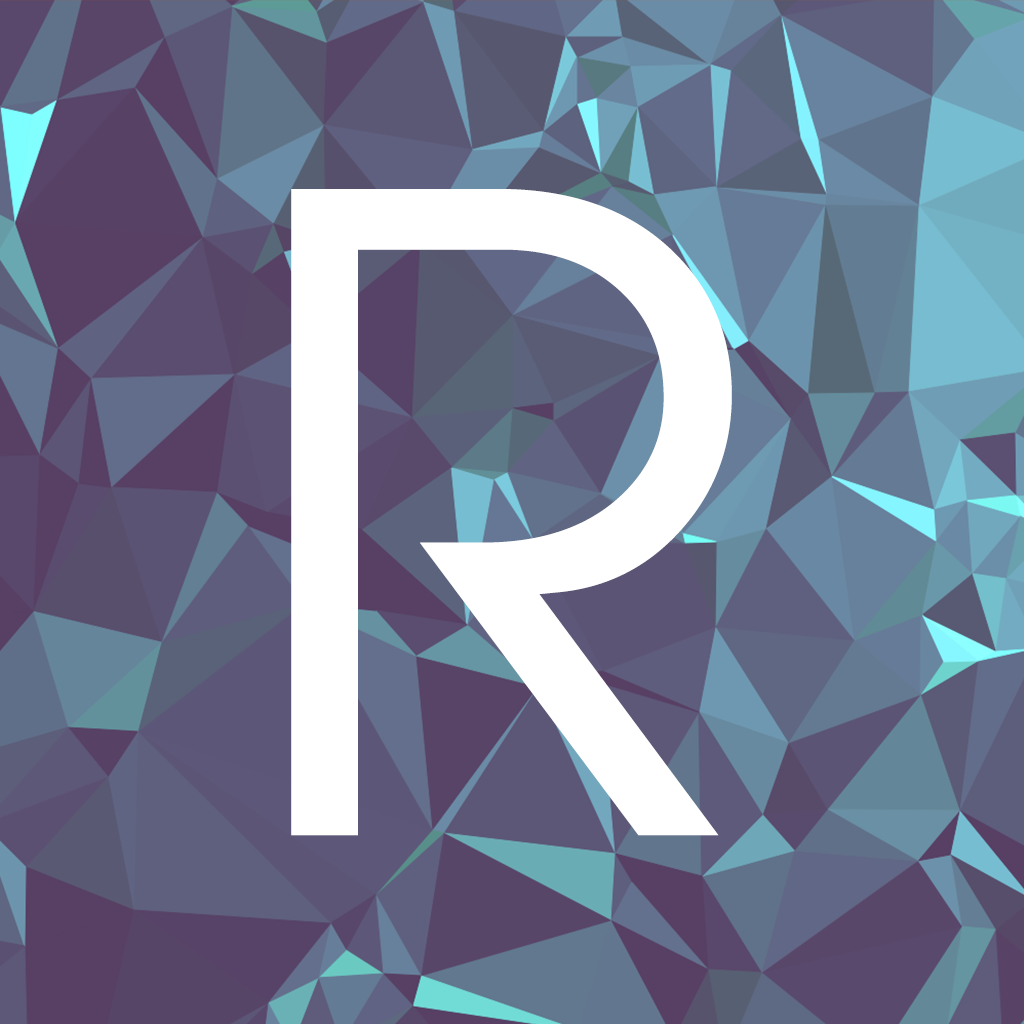

Ringo is not guaranteed to save your projects on its servers, so we suggest that once you're done coding, you download your code locally, and reupload it to Ringo when you're ready to start hacking again.
To upload your project, compress your project into a ZIP file, and upload it here. As of now, Ringo can accept files up to 50MB.
NOTE: It is highly recommended that you download your current project's code before continuing. You will lose all of your current project's data upon hitting the Upload Project button.
Ringo is not guaranteed to save your projects on its servers, so we suggest that once you're done coding, you download your code locally, and reupload it to Ringo when you're ready to start hacking again.
To create a project, simply type your project's name and what starter template you would like to use.
NOTE: It is highly recommended that you download your current project's code before continuing. You will lose all of your current project's data upon hitting the Create Project button.
Choose a project starter template:
Ringo is not guaranteed to save your projects on its servers, so we suggest that once you're done coding, you download your code locally, and reupload it to Ringo when you're ready to start hacking again.
If you like storing your projects on git, this is a good option for you. Paste your HTTPS clone URL in the field below to get started. Please note that Ringo does not commit to git for you, so we suggest downloading your code locally each time you're done working with Ringo.
NOTE: It is highly recommended that you download your current project's code before continuing. You will lose all of your current project's data upon hitting the Git Clone button.
Ringo is not guaranteed to save your projects on its servers, so we suggest that once you're done coding, you download your code locally, and reupload it to Ringo when you're ready to start hacking again.
This will allow you to add a new .swift file to your project directory. Just provide the name of the file you would like to create, and Ringo will automagically add it to your project directory.
Tip: To add a file under a certain folder, just type out the files relative path to the root of the project directory (e.g. "MyFolder/MyNewFile"). Simply typing in a name without any forward-slashes will cause your file to be generated in the root of your project.
Ringo is not guaranteed to save your projects on its servers, so we suggest that once you're done coding, you download your code locally, and reupload it to Ringo when you're ready to start hacking again.
This allows you to add a new .imageset to your project's .xcassets folder. You will then be able to access the image within your code. Just upload a PNG file with your image, and give it a name. Ringo will handle the rest.
There are two kinds of files you could add. The first being, a file, and the second being an Xcode image asset.
Please choose which kind of item you would like to add to your project.